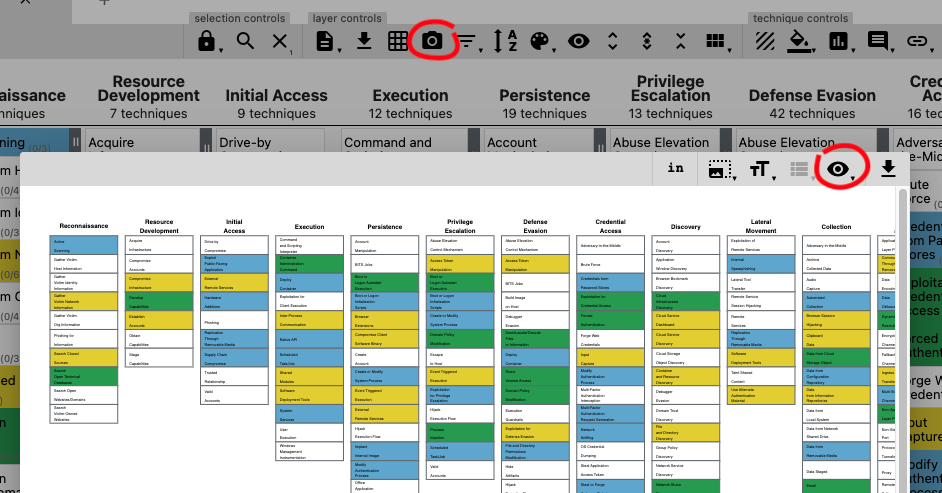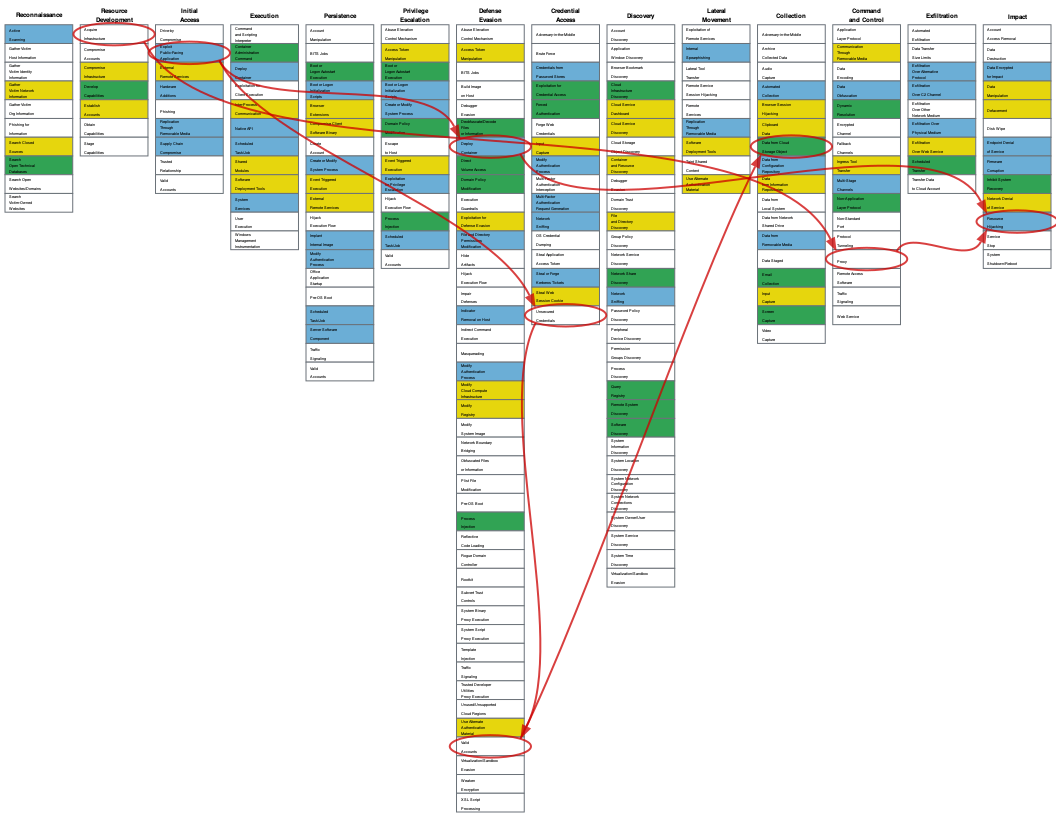Developers
If you would like to help create or maintain the code for Attack Flow, including the Attack Flow library (Python) and the Attack Flow builder (ECMAScript/Node.js), this document explains how to set up an environment to work on this code and the frequent tasks that you will need to perform.
Attack Flow Library
The Attack Flow Library is written in Python and contains tools for:
Validating Attack Flow JSON files
Generating schema documentation
Visualizing Attack Flows using GraphViz, Mermaid, or ATT&CK matrix
Running unit tests
Set up
The Attack Flow Library requires Python >=3.8. You will also need to install Python Poetry in order to handle dependencies and setting up a virtualenv. Clone the repository as follows:
$ git clone git@github.com:center-for-threat-informed-defense/attack-flow.git
Cloning into 'attack-flow'...
remote: Enumerating objects: 11137, done.
remote: Counting objects: 100% (808/808), done.
remote: Compressing objects: 100% (411/411), done.
remote: Total 11137 (delta 389), reused 740 (delta 363), pack-reused 10329
Receiving objects: 100% (11137/11137), 15.68 MiB | 4.63 MiB/s, done.
Resolving deltas: 100% (2625/2625), done.
Once you have the repository cloned, go into that directory and install the Python dependencies. This step will also create a virtualenv for the project so that the dependencies do not conflict with other Python packages you may have installed.
$ cd attack-flow
$ poetry install
Creating virtualenv attack-flow-arUjfNL5-py3.9 in /Users/mhaase/Library/Caches/pypoetry/virtualenvs
Installing dependencies from lock file
Package operations: 72 installs, 0 updates, 0 removals
• Installing six (1.16.0)
• Installing certifi (2022.5.18.1)
• Installing charset-normalizer (2.0.12)
• Installing idna (3.3)
• Installing markupsafe (2.1.1)
• Installing pyparsing (3.0.9)
...
Installing the current project: attack-flow (2.2.7)
Finally, enter the virtualenv. You can check if the installation succeeded by running
the af command.
$ poetry shell
py[attack-flow] $ af version
Attack Flow version 2.2.7
Warning
The rest of the Attack Flow Library documentation assumes that you are in a Poetry
shell. Make sure to run poetry shell in each terminal session.
Validate JSON files
Validate one or more Attack Flow JSON files:
$ af validate corpus/*.json
corpus/cobalt-kitty-attack-flow.json: OK
corpus/conti_2021.json: OK
corpus/dfir_report_zero_to_domain_admin.json: OK
corpus/mac_malware_steals_cryptocurrecy.json: OK
corpus/right-to-left-override.json: OK
corpus/tesla.json: OK
There is a Makefile target make validate that validates the corpus.
Visualize with GraphViz
In addition to the Attack Flow Builder, there are a few other options for visualizing Attack Flows. The first approach is converting to GraphViz format:
$ af graphviz corpus/tesla.json tesla.dot
The example command converts the Attack Flow tesla.json into GraphViz format
tesla.dot. If you have GraphViz installed, you can use one of its layout tools to
create an image:
$ dot -Tpng -O tesla.dot
This command will render tesla.dot as a PNG graphics file called tesla.dot.png.
It will look something like this:
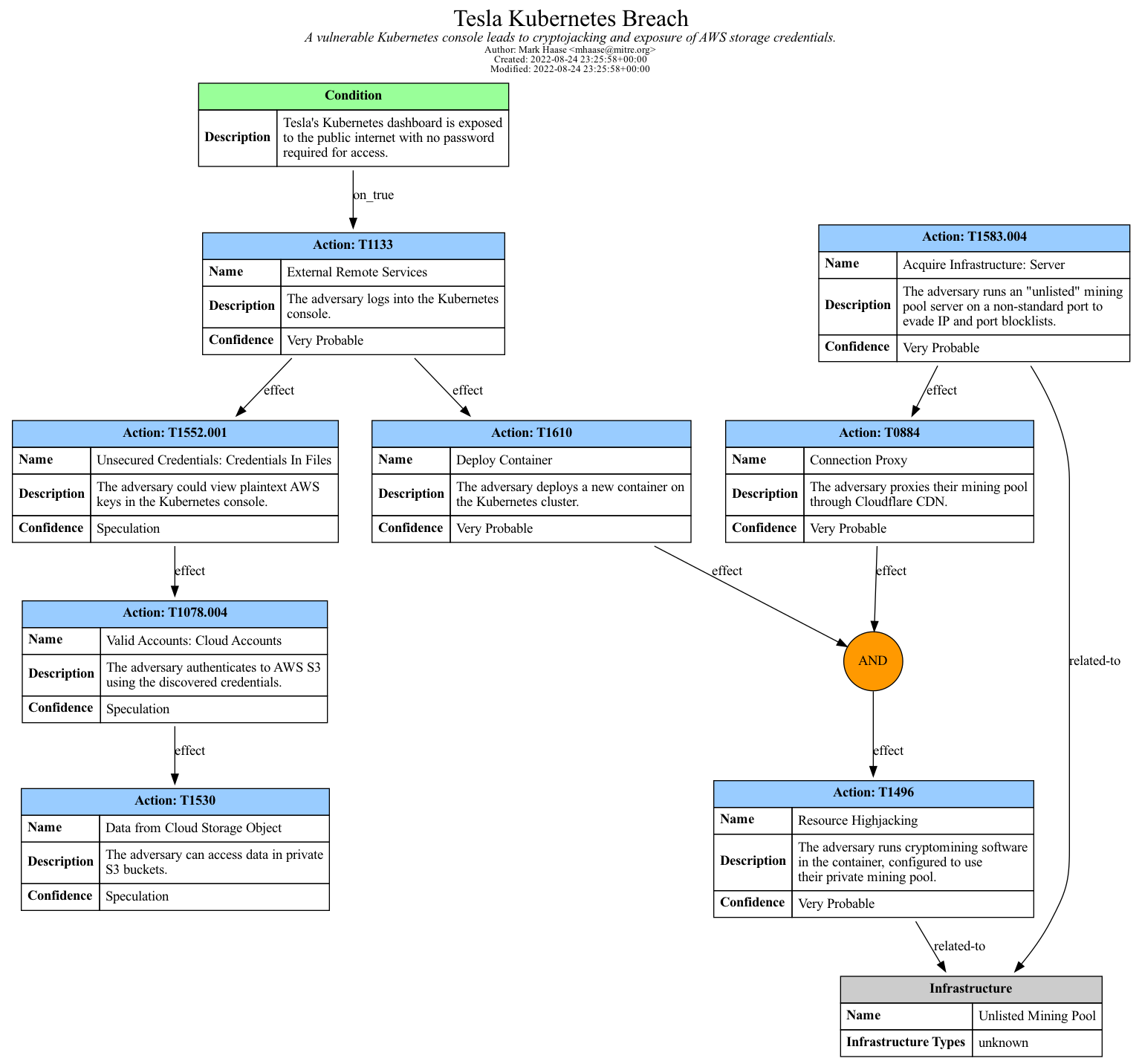
The result of converting tesla.json into tesla.dot.png.
Visualize with Mermaid
Another approach for visualizing flows is to convert to Mermaid format. Mermaid is a newer format with fewer features than GraphViz, but does have the benefit that it can be embedded directly into GitHub-Flavored Markdown.
$ af mermaid corpus/tesla.json tesla.mmd
You can copy/paste the resulting graph into a Markdown file, or if you have Mermaid installed locally, you can render it as an image.
$ mmdc -i tesla.mmd -o tesla.mmd.png
This command will render tesla.mmd as a PNG graphics file called tesla.mmd.png.
It will look something like this:
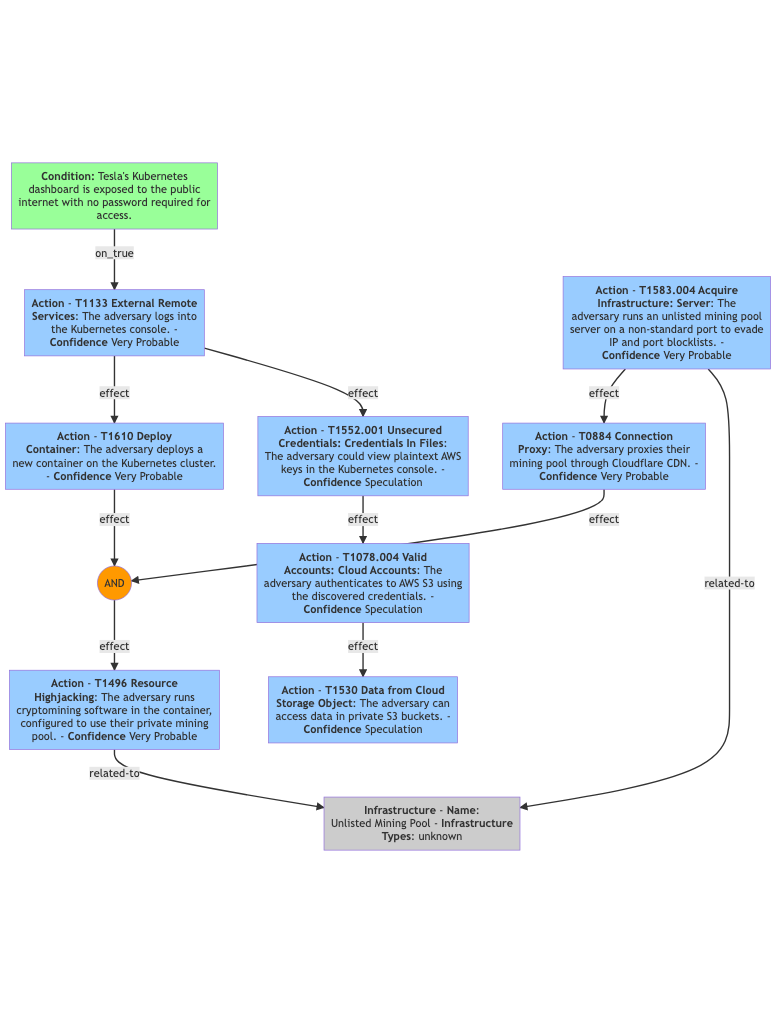
The result of converting tesla.json into tesla.mmd.png.
Generate schema documentation
The Attack Flow Library can convert the JSON schema file into human-readable
documentation and insert it into language.rst.
$ af doc-schema schema/attack-flow-2022-01-05-draft.json docs/language.rst
This is automatically done at build time when publishing documentation, but you may want to run this locally while modifying the JSON schema.
Build documentation
The technical documentation (i.e. what you’re reading right now) is written in a language called reStructuredText (which is similar to Markdown but with more features) and compiled using Sphinx to produce documentation in HTML or PDF format. To build and view the documentation:
$ make docs-server
[sphinx-autobuild] > sphinx-build -b dirhtml -a /Volumes/Code/ctid/attack-flow/docs /Volumes/Code/ctid/attack-flow/docs/_build
Running Sphinx v4.5.0
loading pickled environment... done
building [mo]: all of 0 po files
building [html]: all source files
updating environment: 0 added, 0 changed, 0 removed
...
[I 220601 13:35:21 server:335] Serving on http://127.0.0.1:8000
[I 220601 13:35:21 handlers:62] Start watching changes
[I 220601 13:35:21 handlers:64] Start detecting changes
Once the server is running, you can open http://localhost:8000 in your browser to view
the documentation. When you edit and save any .rst document, the docslive server
will recompile it and refresh the browser so that you can see the changes almost
immediately. This makes for an efficient editing workflow.
The documentation can also be built into PDF, but it’s a slower and more complicated process. You will need to have Docker installed and the first time you run this command it will need to download a Docker image for building Sphinx PDFs.
$ make docs-pdf
...
The resulting PDF can be found in docs/_build/latex/attackflow.pdf. Alternatively,
you can download PDFs from the GitHub actions.
Run unit tests
Run the unit tests using Pytest:
$ poetry run pytest --cov=src/ --cov-report term-missing
There is a Makefile target make test that is a shortcut for the command above, as
well as make test-ci which runs the same tests but exports the code coverage data to
an XML file.
Attack Flow Builder
Dev Server
The Attack Flow Builder is written in JavaScript. To set up a development environment, you first need to install Node.js and npm. Then, perform the following setup steps:
$ cd src/attack_flow_builder
$ npm install
...
Finally, to run the application:
$ npm run serve
DONE Compiled successfully in 3342ms 3:02:19 PM
App running at:
- Local: http://localhost:8080/
- Network: unavailable
Note that the development build is not optimized.
To create a production build, run npm run build.
Issues checking in progress...
No issues found.
If this starts up successfully, then you can access the application at http://localhost:8080/. As you edit source code and save, the server will automatically rebuild the application and you can refresh the browser to run it again.
Update Intelligence File
The Intelligence File (builder.config.intel.ts) drives the application’s autocomplete features. This file is generated automatically by a set of scripts which download and organize relevant ATT&CK information into a format the application can leverage.
To update the Intelligence File, simply invoke:
$ npm run update-intel
> attack-flow-builder@2.0.1 update-intel
> node ./attack/update_attack_intel.js
→ Downloading ATT\&CK Data...
→ .../attack-stix-data/master/enterprise-attack/enterprise-attack-13.0.json
→ ...m/mitre-attack/attack-stix-data/master/ics-attack/ics-attack-13.0.json
→ ...e-attack/attack-stix-data/master/mobile-attack/mobile-attack-13.0.json
→ Generating Application Intel File...
Intelligence updated successfully.
The configured list of sources can be modified at any time from download_sources.js.
Preload a Flow
As you are working, you may need to test a specific Attack Flow through multiple edit/compile/refresh cycles, and repeatedly opening the same file in the Builder can be tedious. Here’s a trick to automatically load a specific flow each time you refresh the page. First, go into the corpus directory and start a mini web server. (The first time you run this, it may prompt you to install the Node.js server package. Go ahead and do that.)
$ cd corpus/
$ npx serve --cors
Now open the URL http://localhost:3000/. You will see a listing of files in the corpus.
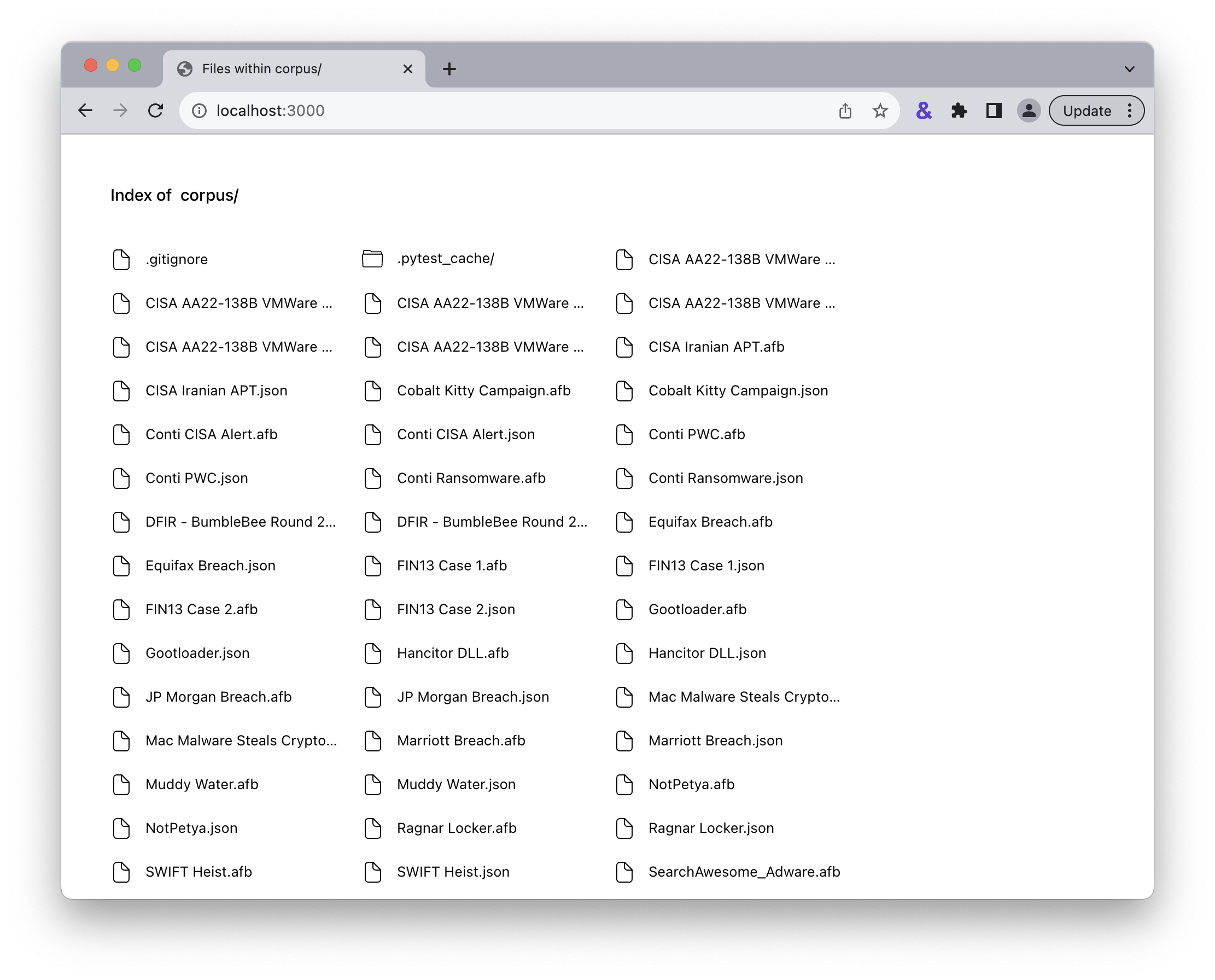
The mini server lists files in the corpus directory.
Right click on the file you want to preload and copy the link. Go back to Attack Flow Builder and edit the URL
to append ?src= and then paste the URL to your selected flow.
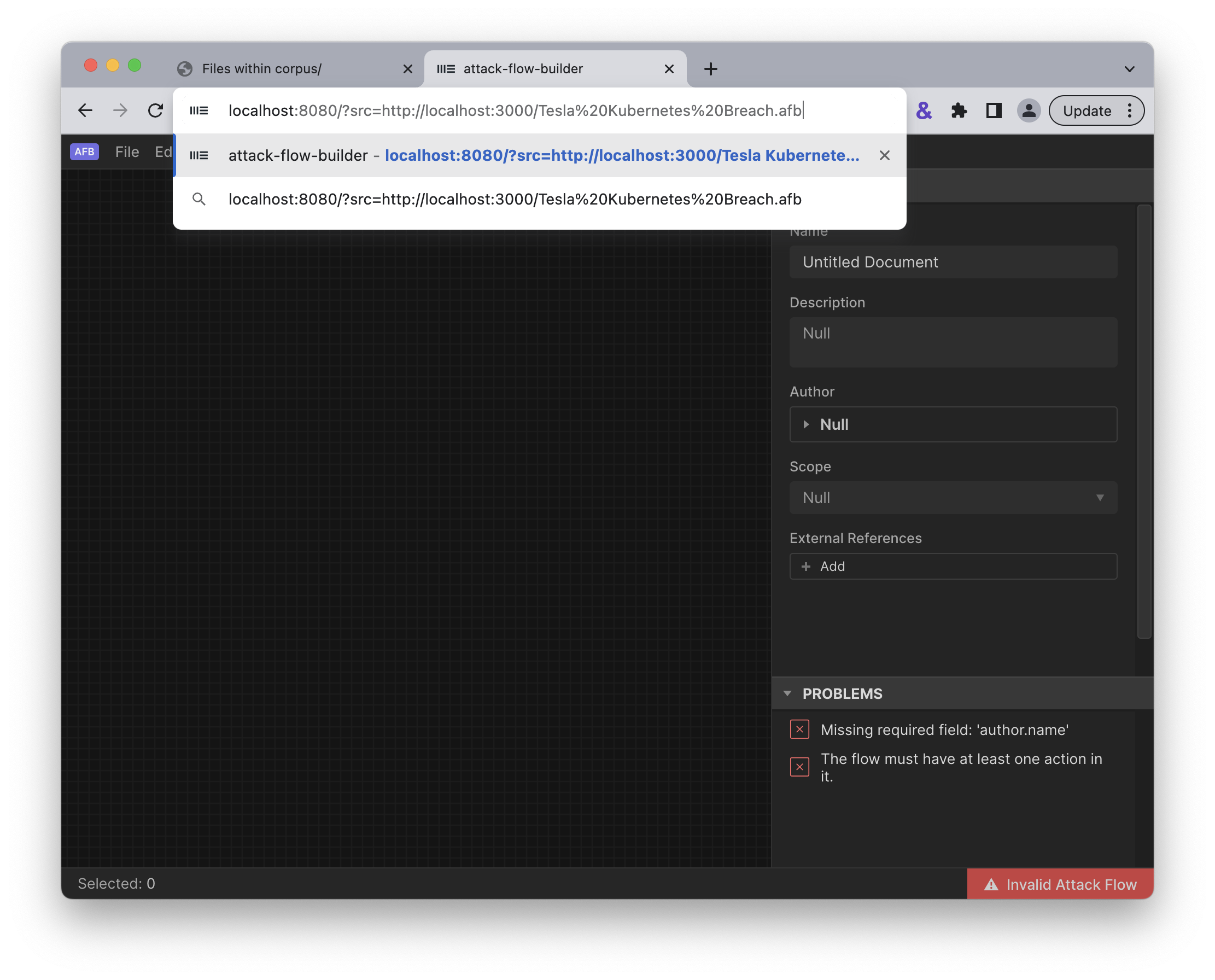
Edit the Attack Flow Builder URL
Press enter and the builder will load the selected flow.
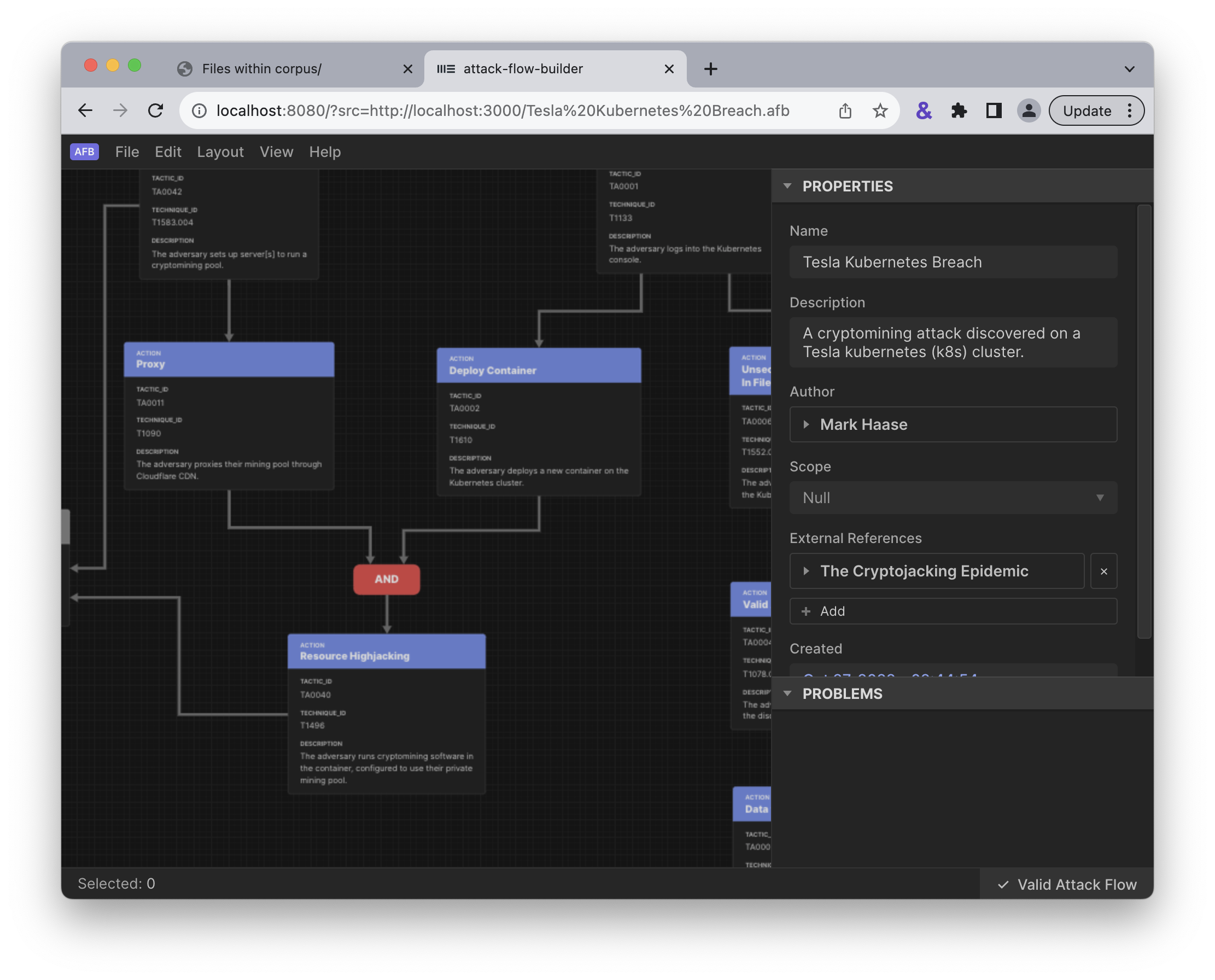
Attack Flow Builder preloads the selected flow.
This flow will be automatically loaded each time you refresh the page.
Command Line Publisher
The Attack Flow Builder also includes a command line tool for publishing .afb files into .json format.
First, compile the script:
$ cd src/attack_flow_builder
$ env VUE_CLI_SERVICE_CONFIG_PATH="$PWD/vue.cli.config.js" npx vue-cli-service build \
--target lib --name cli --formats commonjs --no-clean src/cli.ts
Once the script is compiled, run the script using the Node.js interpreter and pass in one or more builder files to publish:
$ node dist/cli.common.js -v ../../corpus/Target\ Breach.afb ../../corpus/Tesla\ Kubernetes\ Breach.afb
Publishing ../../corpus/Target Breach.afb -> ../../corpus/Target Breach.json
Publishing ../../corpus/Tesla Kubernetes Breach.afb -> ../../corpus/Tesla Kubernetes Breach.json
The JSON files are saved back to the same location as the AFB files, using the same filename stem but with the
file extension changed from .afb to .json.
Releases
The Attack Flow project uses a MAJOR.MINOR.PATCH version scheme. All components of the project (the STIX extension, Python library, Attack Flow Builder) use the same version number for simplicity. The project uses bumpver to automate the updating of version number strings throughout the project. For example, to do a new major release:
$ bumpver update --major
INFO - fetching tags from remote (to turn off use: -n / --no-fetch)
INFO - Old Version: 1.0.0
INFO - New Version: 2.0.0
INFO - git commit --message 'Bump version 1.0.0 -> 2.0.0'
INFO - git tag --annotate 2.0.0 --message 2.0.0
Note that the flags --minor and --patch can be used as well.
Bumpver automatically updates the version number stored in various places throughout the
project (e.g. pyproject.toml, src/attack_flow_builder/package.json,
docs/conf.py, etc), commits those changes, and creates a new tag.
Review the contents of the commit. When you are satisfied:
$ git push --follow-tags
This command will push the new commit and tag to GitHub.