Builder¶
Attack Flow Builder is a free and open source tool for creating, viewing, and editing Attack Flows.
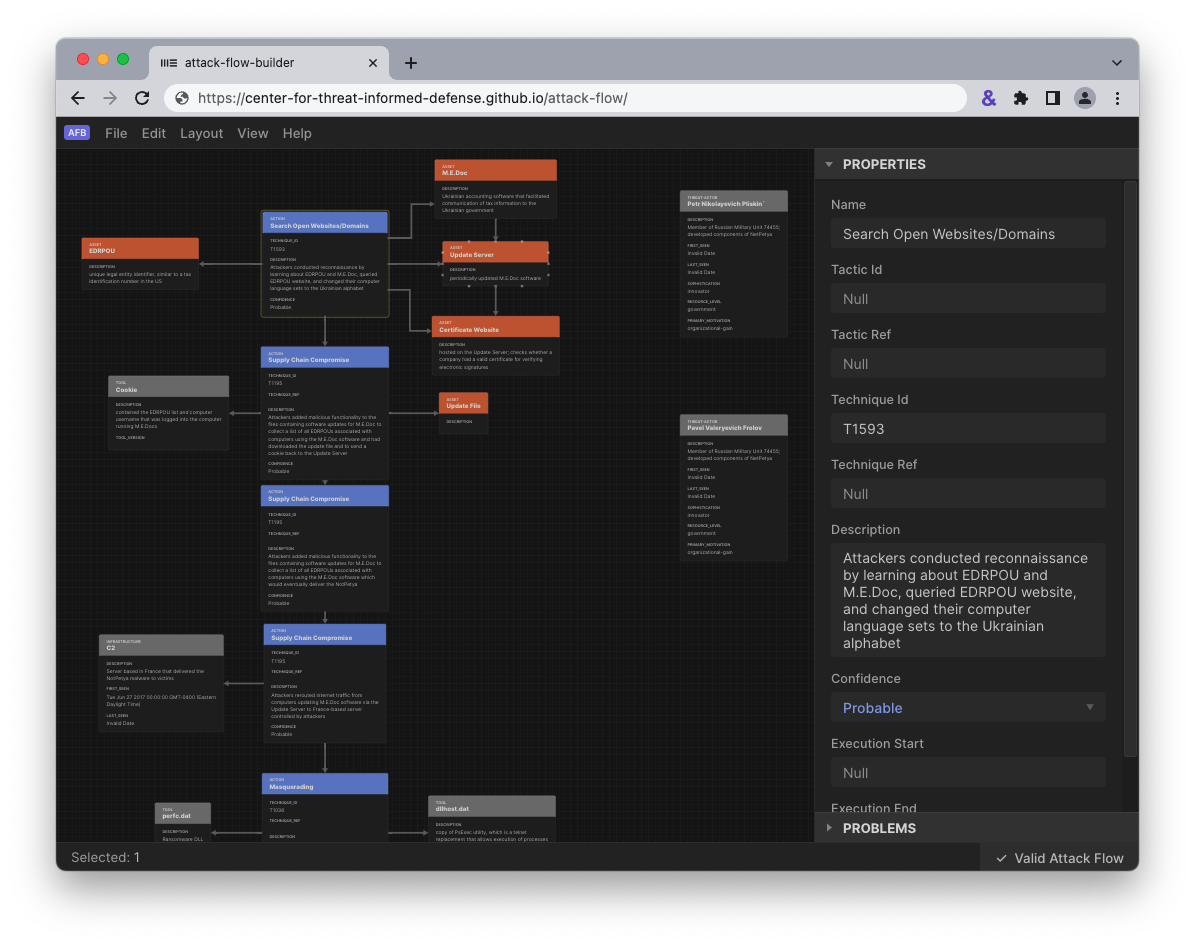
View and edit Attack Flows using an intuitive drag-and-drop interface.¶
This web-based tool provides a workspace where you can populate information about adversary actions and additional context, then weave those items into a flow by drawing arrows to indicate the sequences of adversary techniques observed during an incident or campaign.
Getting Started¶
The quickest and easiest way to get started is with our online option. Click the button below to open the builder in a new tab, or select one of the Example Flows for viewing it in Attack Flow Builder.
Attention
The online Attack Flow Builder stores documents in memory and on disk on your local machine, so any flows that you create or edit are completely private. However, the online version is accessed over the internet, and so your connection may be visible to some third parties (e.g. GitHub, ISPs). For a completely private experience, consider using the download or Docker approaches described below.
When you first open the Builder, if you did not select one of the example flows then you will initially see a blank workspace. A menubar across the top contains a lot of options for working with the flow, similar to what you would find in any flowchart software.
The right panel of the workspace contains properties for the currently selected object or–when no object is selected–the properties for the flow itself. Begin by filling in a name and description for your flow. You can also fill in your information in the author fields and cite any sources using the “external references” fields.
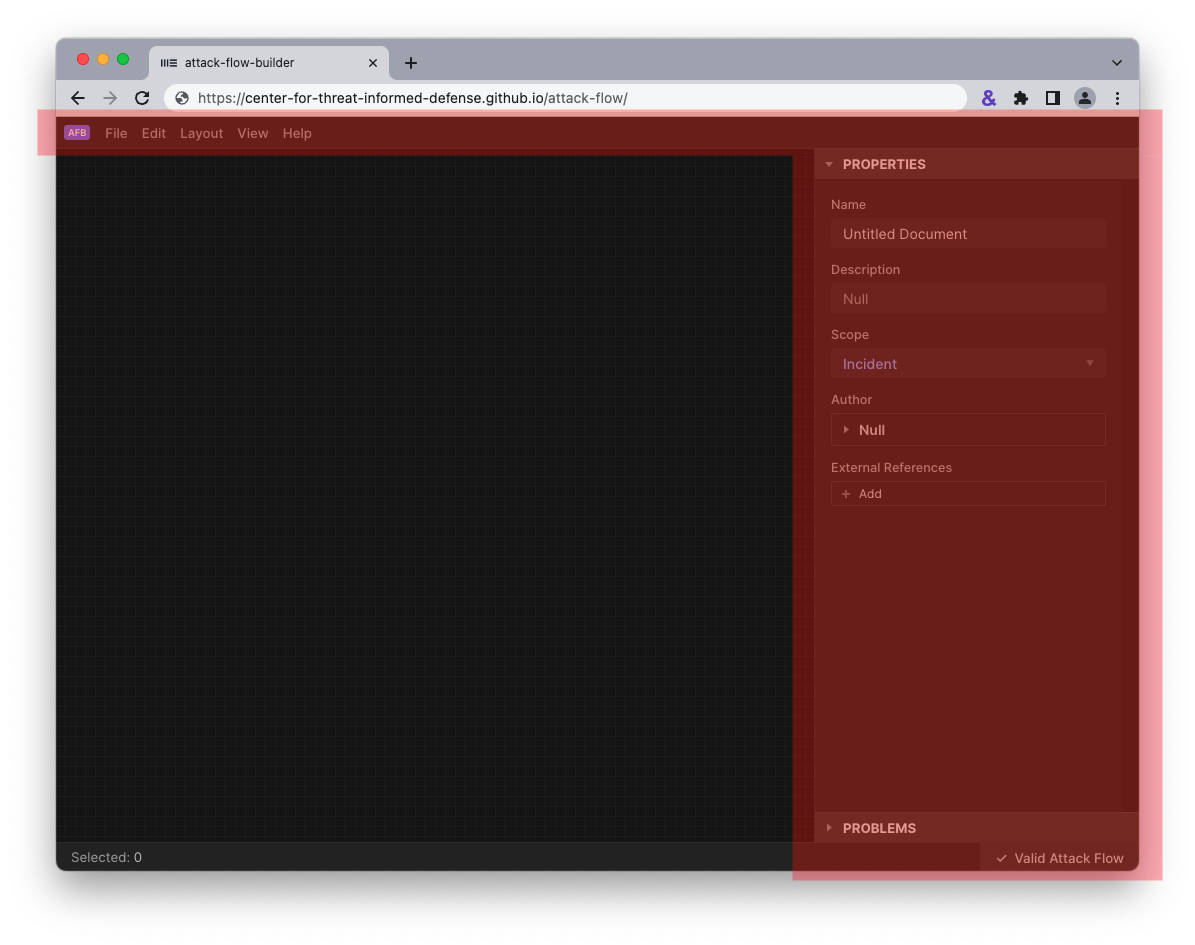
An empty workspace with menubar and side panel highlighted.¶
Right click in the workspace to open up a menu, then go to Create → Attack Flow → Action to create a new action object.
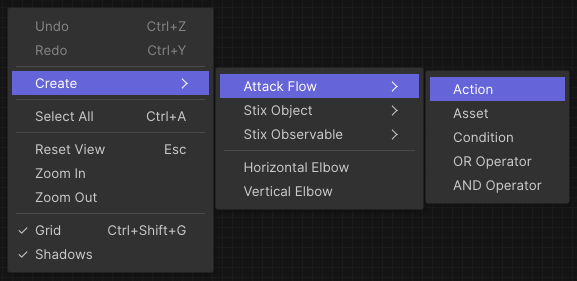
Using context menus to add a new action to the flow.¶

This action is empty because no properties have been filled in.¶
Click on the action to highlight it. The action’s properties are now displayed in the side panel. Fill in a name, technique ID, and description, and notice how the action object displays the data you’ve entered.
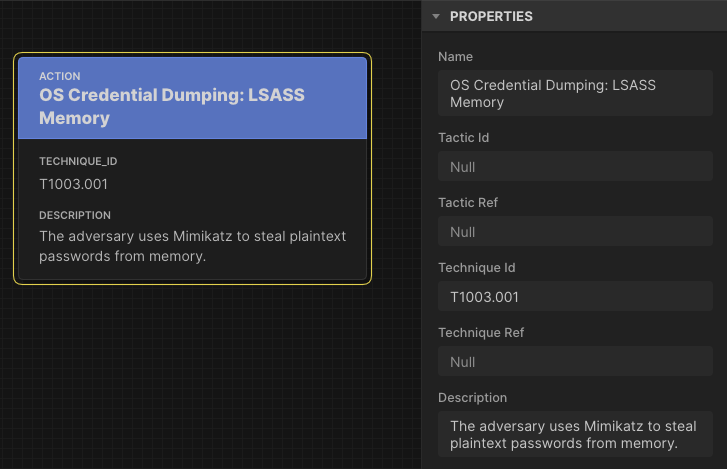
The action displays the properties that are filled in.¶
Repeat the steps to create a second action with details filled in. Then drag a line from the anchor points (little X marks) on one action to the other action to create an arrow. Notice that if you move either action, the arrow stays attached to it.
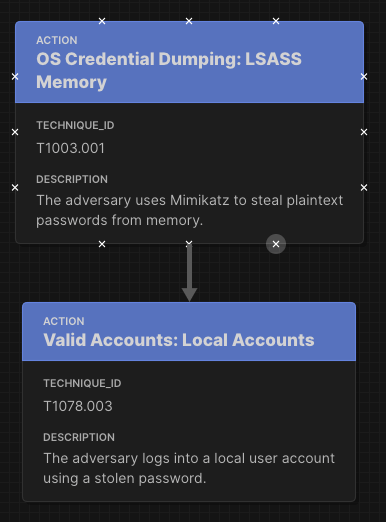
Build flows by creating multiple objects and connecting them together.¶
Continue to build out your flow by adding objects, filling in the attributes, and drawing arrows between nodes. When you are done, you go to the File menu to save your flow.
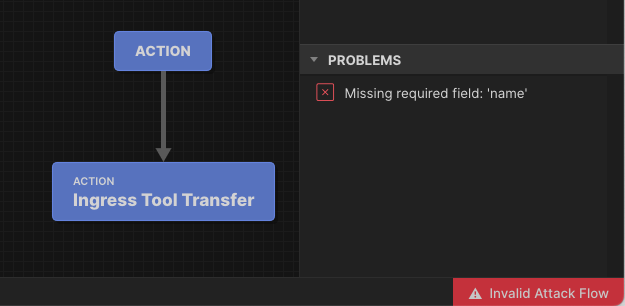
This flow is invalid because the first action does not have a name filled in, and names are required for all actions.¶
If you make any errors while building your flow, e.g. not filling in a required field, the validation pane calls your attention to the changes you need to make. If you click one of the items, the builder will zoom to the corresponding object, which makes it easy to locate the source of the problem.
Continue to build out your flow by adding objects, filling in the attributes, and drawing arrows between nodes. When you are done, you go to the File menu to save your flow.
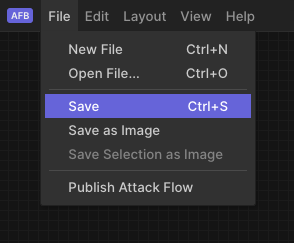
There are a few different options for saving or exporting your flow.¶
- Save
Saves the flow in *.afb format, which can be opened for further editing in the future.
- Save as Image
Saves the flow in *.png format, which is great for visualizing, using in presentations, sharing with others, etc..
- Save Selection as Image
When you have one or more objects selected, this menu item will save an excerpt of the selected items in *.png format. (This is how many of the examples in this documentation were created!)
- Publish Attack Flow
Saves the flow in *.json format, which is the machine-readable format for exchanging and processing Attack Flows.
Warning
The Attack Flow Builder does not automatically save your work. If you accidentally close the tab or navigate forward or backward, you will lose any unsaved work. Remember to save your work frequently. (This issue will be addressed in a future release.)
There are a ton of useful features in the builder! Way more than we can cover here. To fully master this tool, we encourage you to experiment with all of the different options and commands and try building some sample flows.
Docker¶
If you do not want to use the Attack Flow Builder embedded in this site, you can run it locally using Docker as shown below.
$ docker pull ghcr.io/center-for-threat-informed-defense/attack-flow:main
$ docker run --rm --name AttackFlowBuilder -p8000:80 \
ghcr.io/center-for-threat-informed-defense/attack-flow:main
Once the container is running, you can open a brower tab to http://localhost:8000/ to view the Builder.
If you want to customize and build your own Docker images, edit the Dockerfile and then run this command to create the Docker image:
$ make docker-build
docker build . -t attack-flow-builder:latest
[+] Building 2.9s (13/13) FINISHED
=> [internal] load build definition from Dockerfile 0.0s
=> => transferring dockerfile: 269B 0.0s
=> [internal] load .dockerignore
...
If building the image completes successfully, then use this command to run the image:
$ make docker-run
docker run --rm -p 8080:80 attack-flow-builder:latest
/docker-entrypoint.sh: /docker-entrypoint.d/ is not empty, will attempt to perform configuration
/docker-entrypoint.sh: Looking for shell scripts in /docker-entrypoint.d/
/docker-entrypoint.sh: Launching /docker-entrypoint.d/10-listen-on-ipv6-by-default.sh
...
Alternatively, you can run the Attack Flow Builder with Docker Compose:
run the following commands in a terminal:
$ curl https://raw.githubusercontent.com/center-for-threat-informed-defense/attack-flow/main/docker-compose.yml
$ docker compose up
This will launch a container with Attack Flow Builder accessible at http://localhost:8081 . You can customize the provided docker-compose.yml sample file (volumes, ports, …).
Developer¶
Finally, if you wish to help contribute code for Attack Flow Builder, you can set up Builder in a development environment.